Select File -> Import Appliance from the VirtualBox Manager window.
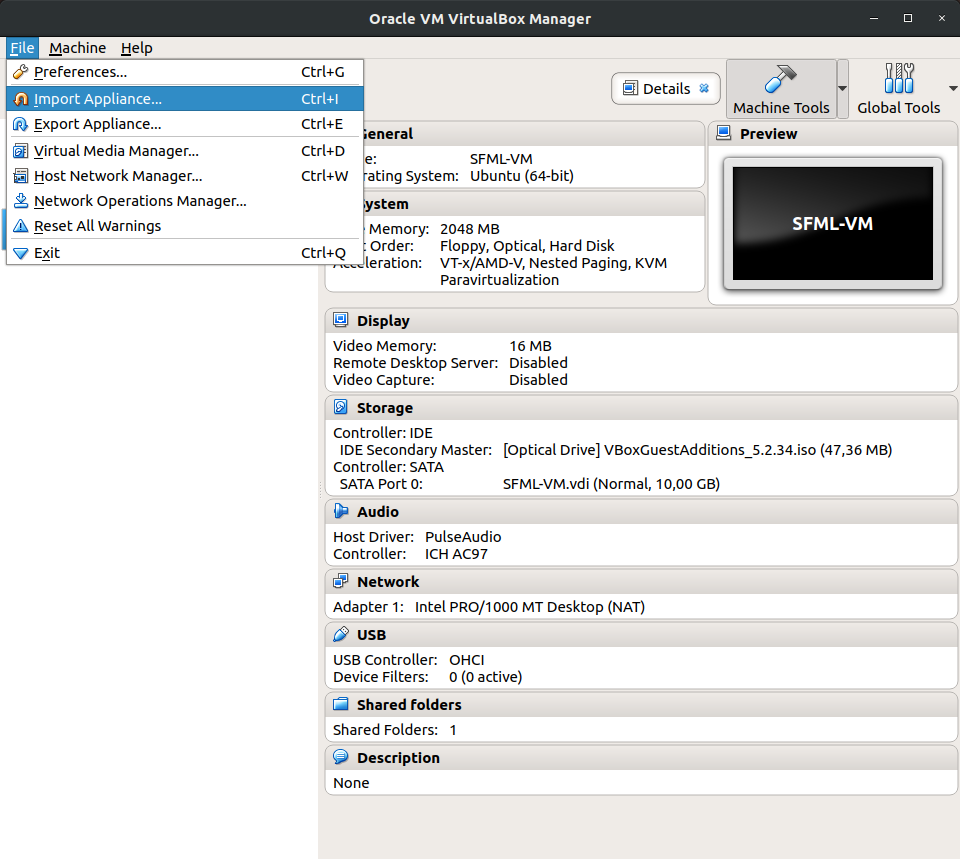
From the file dialog, go to the file with the .ova file extension.
Check the configuration & click Import to import the appliance.
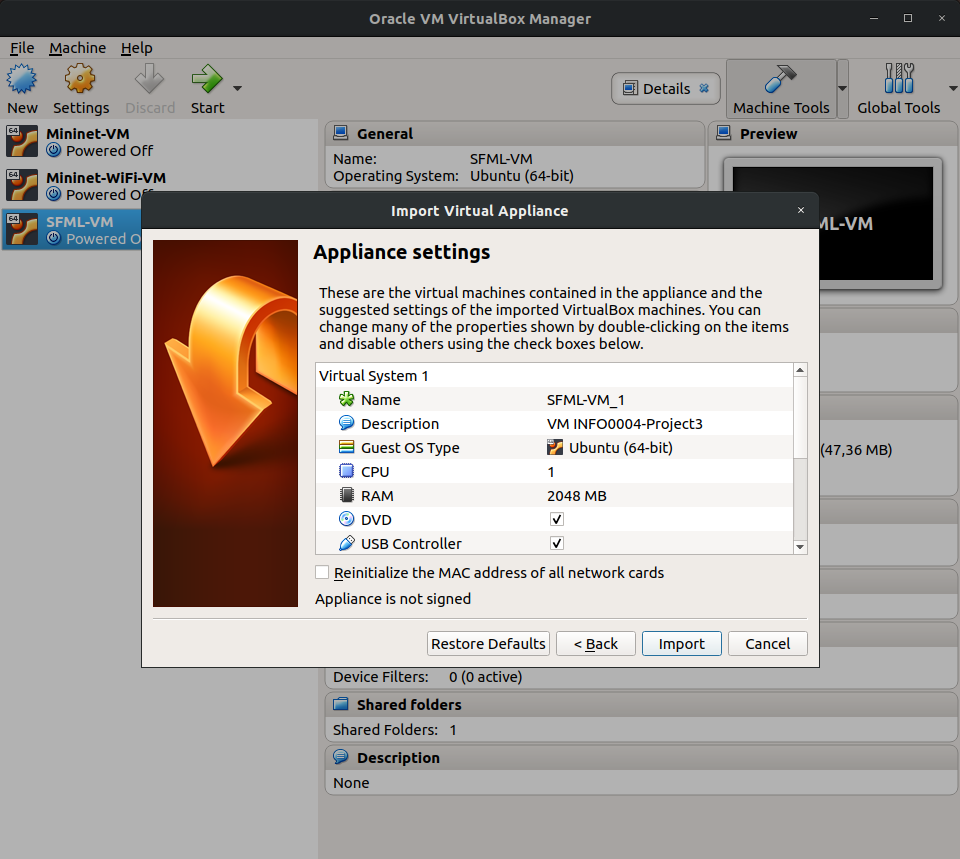
sfml_vm.ova est un fichier contenant la description d'une machine virtuelle Ubuntu pouvant être utilisée pour le test de votre Projet 3 du cours de Projet de Programmation Orientée Objet.
First, you will have to download and install VirtualBox from the company's website.
Then, you will be able to import .ova file using the VirtualBox's GUI:
Select File -> Import Appliance from the VirtualBox Manager window.
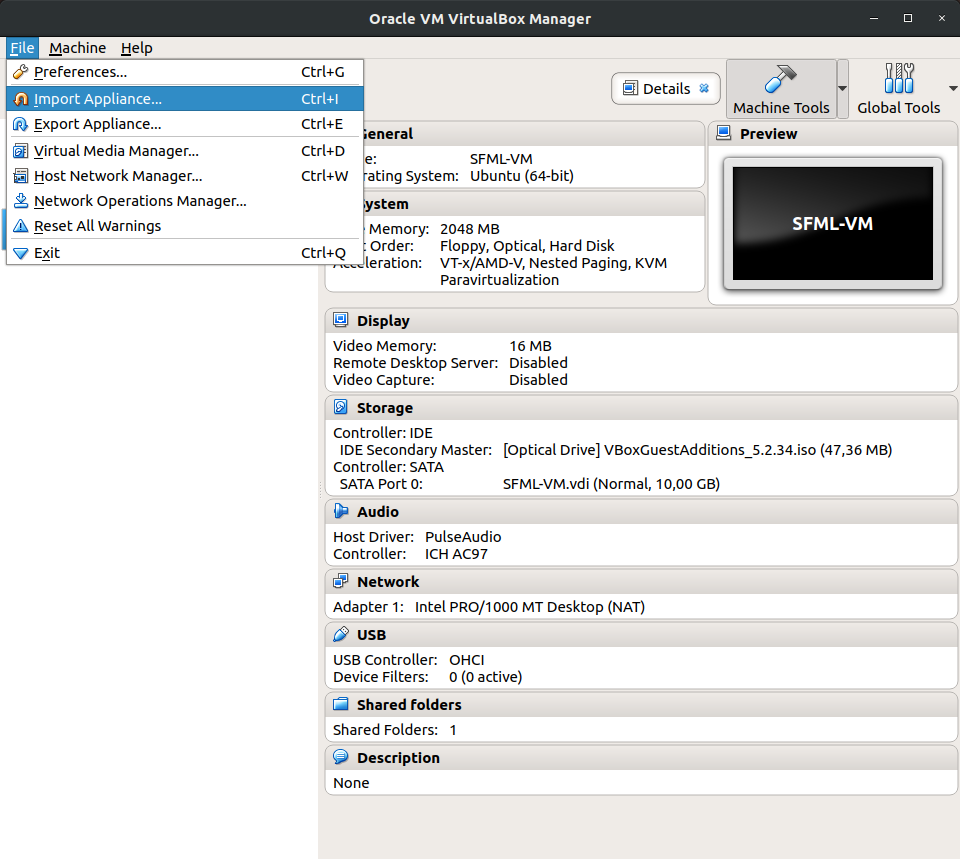
From the file dialog, go to the file with the .ova file extension.
Check the configuration & click Import to import the appliance.
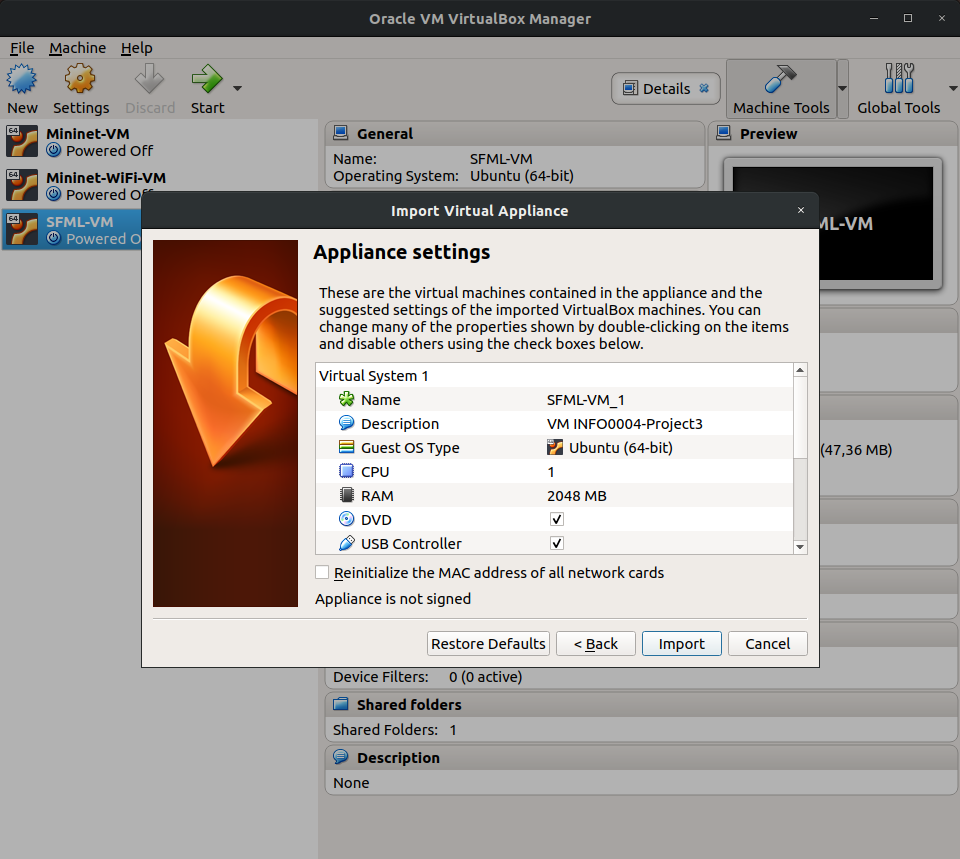
The Virtual Machine is already configured to enable you to share a folder between your VM and your host. To do so,
Create a folder with the name "Shared_Folder" in the directory containing your VM.
The path to the directory containing your VM can be found by selecting File->Preferences next to Default Machine Folder.
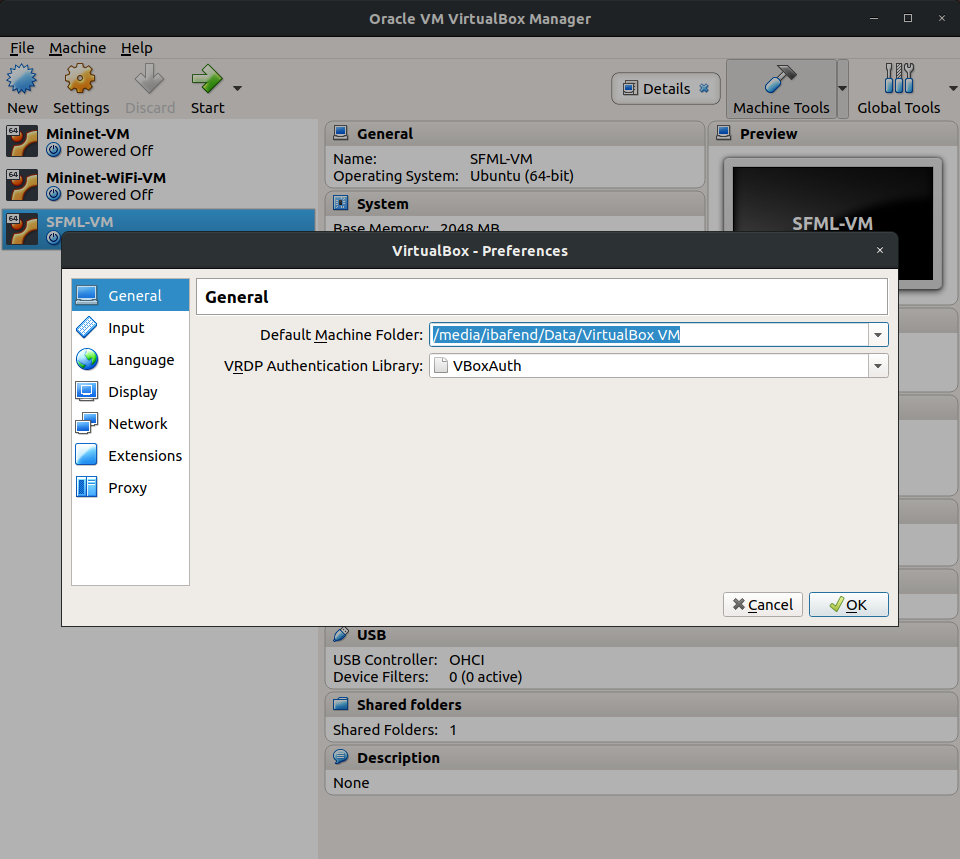
Modify the path to your shared folder in the configuration:
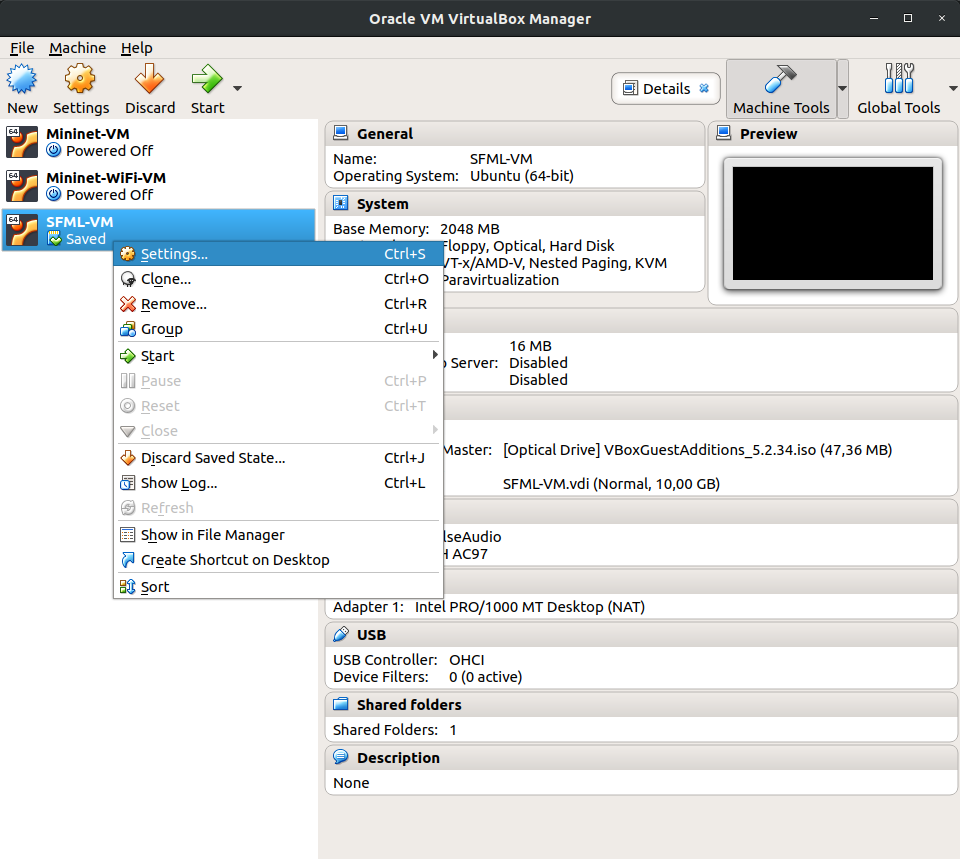

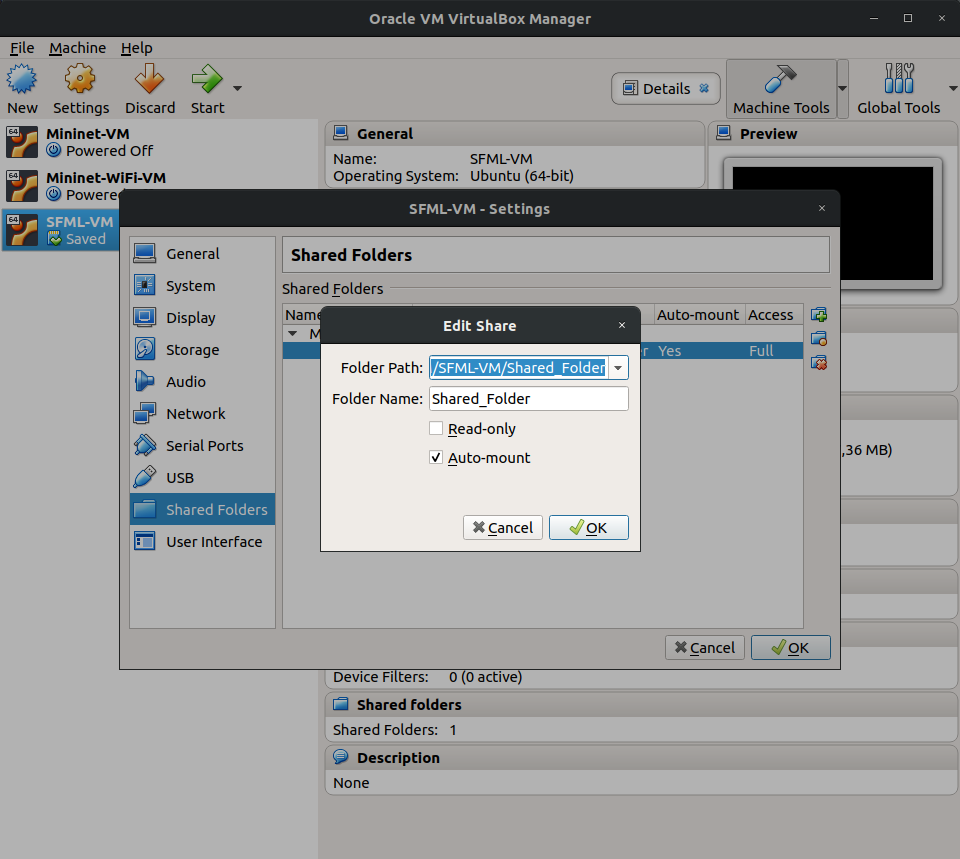
The Virtual Machine can be started using the GUI of VirtualBox:
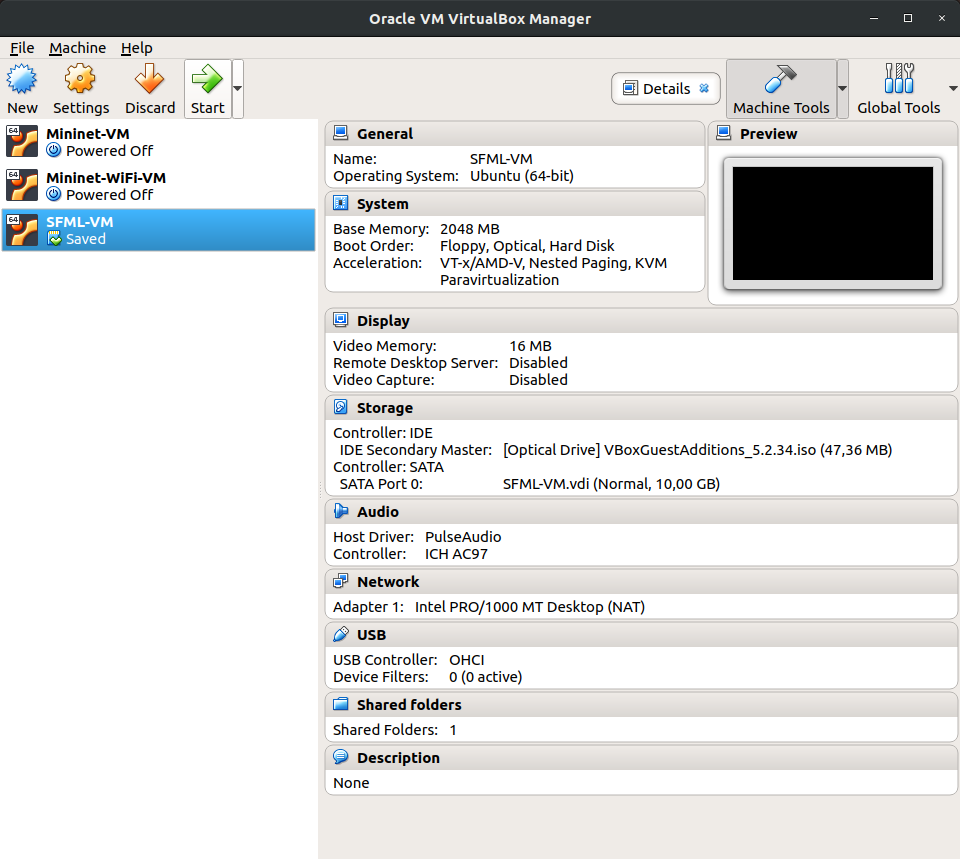
Then, you will be asked for a login & a password (with your password being hidden):
info0004-vm login: project3
Password: oopp
Finally, you will have access to your Virtual Machine via an OpenBox graphical user interface.
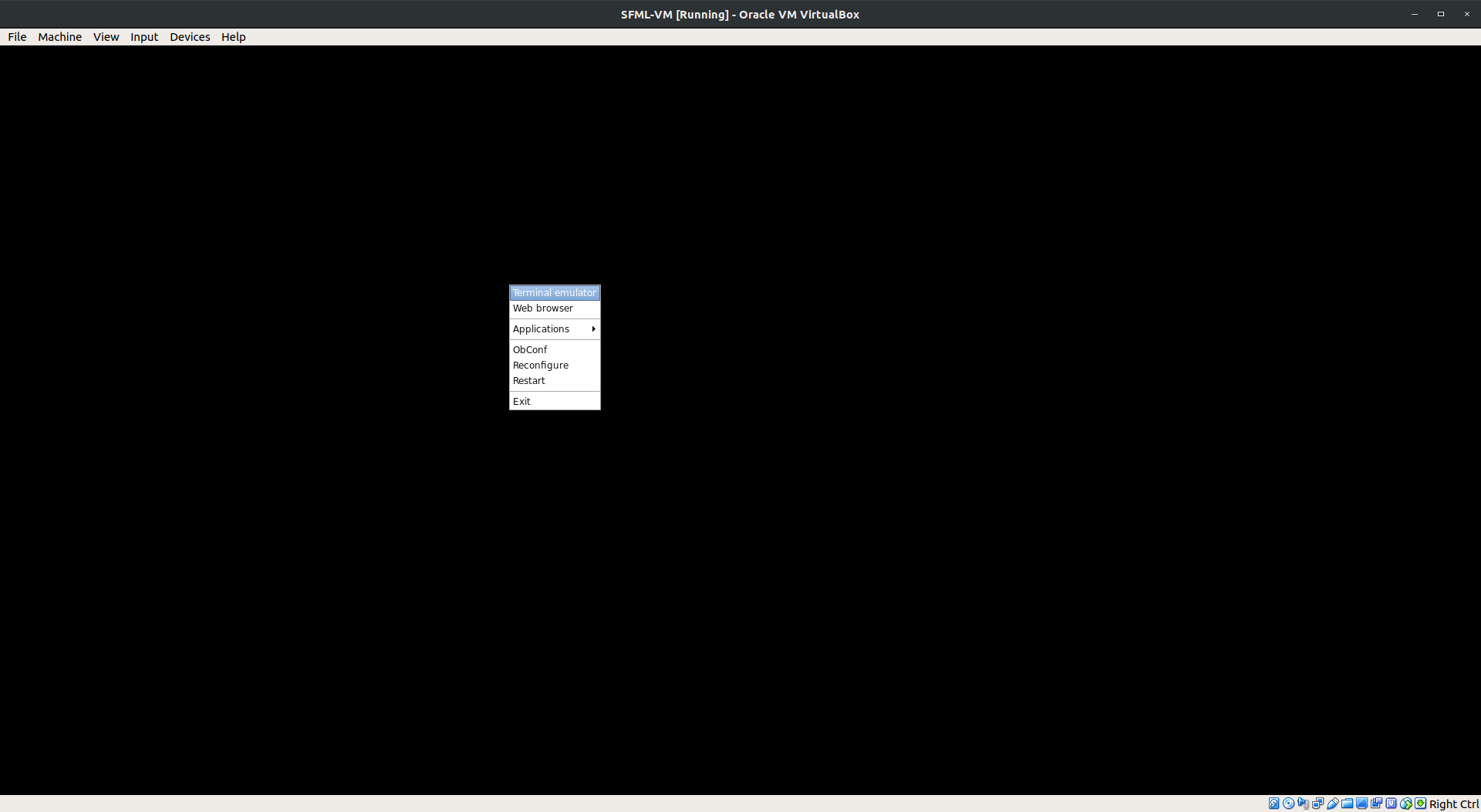
Once setup, you can access your shared folder in the VM using:
project3@info0004-vm:~$ cd /media/sf_Shared_Folder/