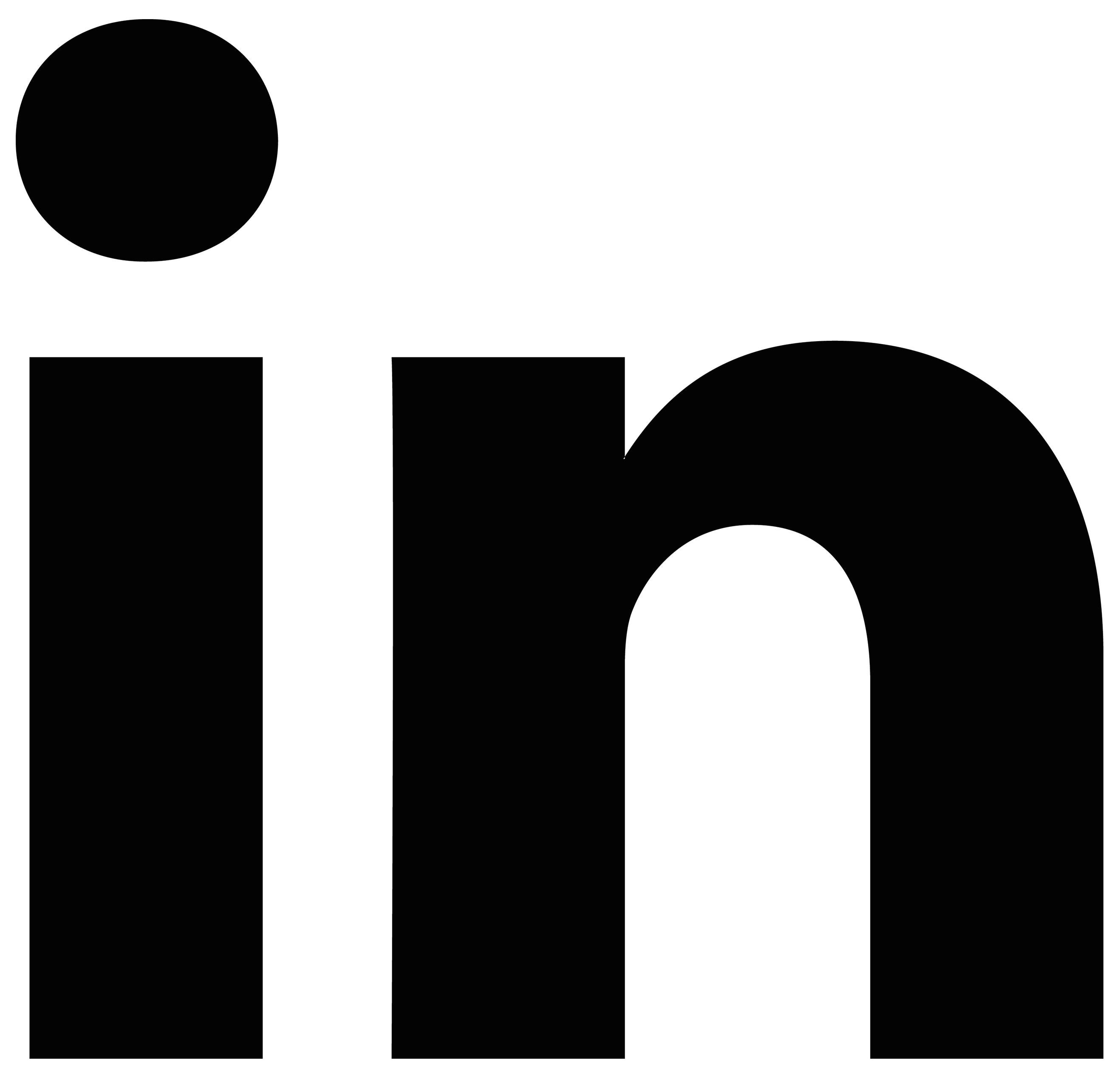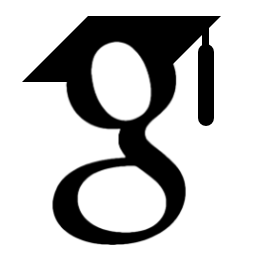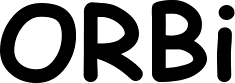ELEN062 Introduction to Machine Learning (2020-2021)
Last modification: 25 Nov 2020 16:30
Informations
- See course webpage for details.
- Questions related to the projects will be handle using Slack (see below group registrations).
- See Python resources.
Agenda
- 16 September: Organisation of the practical part of the course [PDF].
- 23 September: Presentation project 1.
Python/Scikit-Learn introduction [Link][Download]. - 27 October: Feedback project 1 & presentation project 2 [Slides][Podcast].
- 25 November: Presentation project 3 [Slides][Podcast].
Projects
Reports must be submitted on Montefiore Submission Platform.- Project 1 (by 18/10/20) [Statement][Additional files (Updated 06/10)].
- Project 2 (by 17/11/20) [Statement].
- Project 3 (by 13/12/20) [Kaggle].
- Practical informations:
- Kaggle: Create a personal account (with your real name) and join the competition via the link sent by mail. If you did not receive the email or have trouble to join the competition, contact us.
- Submission Platform: Register now and create/join your group. If you are looking for a group, more information here.
- Slack: Fill in the [new!] form to have your own private and dedicated channel.
- Competition instructions and rules: More information on Kaggle.
-
Project submission: By the 13/12/20, you should have submitted an archive on the Montefiore Submission Platform containing a written report that describes the different steps of your approach and your (main) results along with your source codes. In particular, the report must contain: i) a detailled description of all the approaches that you have investigated; ii) a detailled description of your approach to select and assess your model; iii) a table summarising the results of your different approaches; iv) all tables, figures and results should be analysed in-depth while avoiding unnecessary redundancies; and v) any complementary information that you want to analyse.
We strongly advise to start the report before the end of the competition.
Group registration and Slack access
How to register as a group for a project?
Fill in the form (corresponding to the current project) to register as a team.Why Slack?
In this Slack workgroup (Introduction to Machine Learning 2020-2021 (ULiège - ELEN0062)), there will be public channels (like a forum or a chat room) where you can ask questions of general interest (I will answer all questions during live Q&A and/or in the channel), and private channels (one per group and per project) where you can chat together and also question me (by mentioning me @name).The idea behind these private channels is to allow you to ask specific questions and this avoids to share your solutions and ideas (especially for the competition of the third project) with other groups. If questions are of general interest, I would copy them in a public channel.
On a daily basis, please do not send direct message or emails if not necessary. But of course in case of emergency you can send me an email or send me a direct message.
What if you are looking for a partner?
Please send me an email and you will be added to the Slack workgroup. If other students are in the same situation, it will be easy to get in touch with them in the dedicated public channel. Once a group is made, please follow the group registration procedure.Python resources
Anaconda and python and package (Scikit-Learn) installation
- Step 1: Go on https://docs.anaconda.com/anaconda/install/ to find and download the Anaconda installer that corresponds to your working environment.
- Step 2 (without using command lines): It should have installed Anaconda-Navigator. In this application, you can either use Spyder (looks like Matlab) or use Jupyter Notebook (as I used to present scikit-learn). You can find interesting this tutorial video on Spyder [Link] and on Jupyter Notebook [Link].
- Step 2 (with using command lines): Launch a terminal (or cmd).
% jupyter notebook # It launches a jupyter notebook
% spyder # It launches the spyder IDE
- Step 3 (without using command lines): In Anaconda-Navigator, go the tab "Environments" and create a new one, using Python 3.7 and name it "iml". Then click on "iml" on the left side bar to load all packages that are already installed. You can then search for a package (e.g., Scikit-learn). If nothing appears, please be sure that are you are searching among 'all' packages and not only installed ones. Check the package that you want to install and then 'apply', it will install the package and ask you if you want to install dependencies (packages that need to be installed in order to be able to use the package you want to install). Then going back to the 'Home' tab, be sure that you are looking for 'Application on' iml and then launch Spyder or Jupyter notebook as in Step 2.
- Step 3 (with command lines): in terminal, you can write the following commands to create an environment and install a package (here, Scikit-learn).
% conda create --name iml # it creates an environment for the course.
% conda activate iml # it loads the environment 'iml'.
(iml) % conda install scikit-learn # to install a package (scikit-learn) here.
(iml) % spyder # to launch spyder inside the 'iml' environment
Note that everything that you will do after having activate the environement iml (i.e., with (iml) in brackets at the beginning of the line) will be in the environment 'iml'. - Step 4: You are ready to use scikit-learn. If you want to check that everything is fine, you can try the following python command:
import sklearn # loads the scikit-learn library
You may also find interesting these links